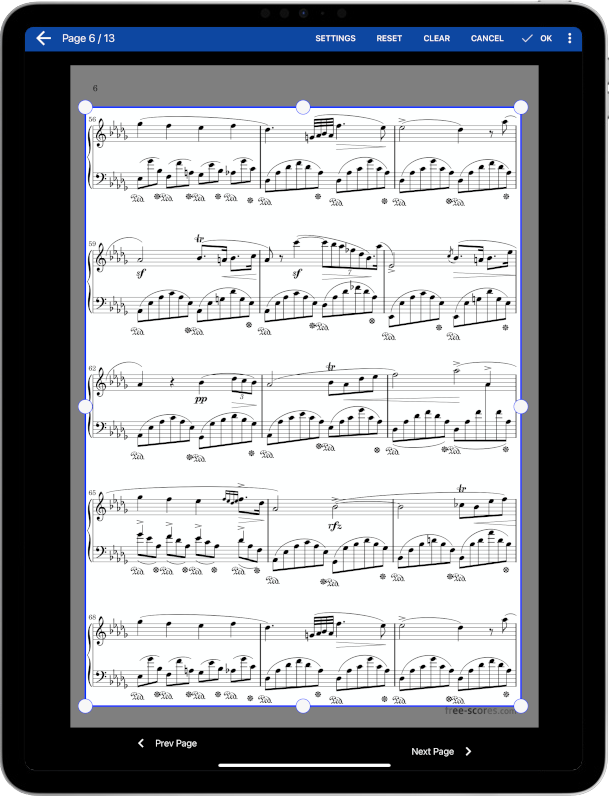Displaying Scores
Pick your preferred display mode, remove unnecessary margins, and reorder pages. Move beyond the restrictions of paper and make full use of your tablet's capabilities.
Single Page
Turn pages horizontally with one page displayed at a time. In landscape orientation, pages are displayed by default in two enlarged halves to make better use of the screen. In landscape, you can optionally turn half a page at a time, or utilize the scrolling features to both scroll and turn pages.
Page Scaling
Control the way in which the pages are stretched to fill the screen. Turn your tablet to landscape orientation, use the vertical scrolling display mode and then stretch the pages to fill the tablet width to maximize the size of your scores. Fill the entire screen by changing the page scaling to full screen to ensure there is no wasted space.
Page Ordering
Duplicate, rearrange or remove pages as needed. Simplify repeats (i.e. D.S. al coda) by duplicating pages so that you only have to turn pages forward. Each instance of a duplicated page can have different annotations, cropping, bookmarks, link points, etc. Cut out sections of large files and only use the pages you need.
Image Caching
Up to 10 pages are automatically cached in memory so they are immediately displayed when you turn to them. If the device runs low on memory, the number of cached pages is decreased to keep things running smoothly.
Song Overlay
Tap the center of the score to display the song overlay with links to other features in the application. Tap again to dismiss it. The score is never obstructed by the overlay unless you need it.
Crop and Rotate
Cut out unnecessary margins to make full use of the tablet screen. Use the automatic cropping feature to quickly remove margins without affecting the score. Apply cropping to every page of a file at once to save time. Rotate individual pages or entire scores by 90 degree intervals.