Utilities
Enhance your performance with bluetooth pedal support, automatic scrolling, link points, smart buttons and more. Access any tool quickly using shortcuts such as touch actions and the quick action box.
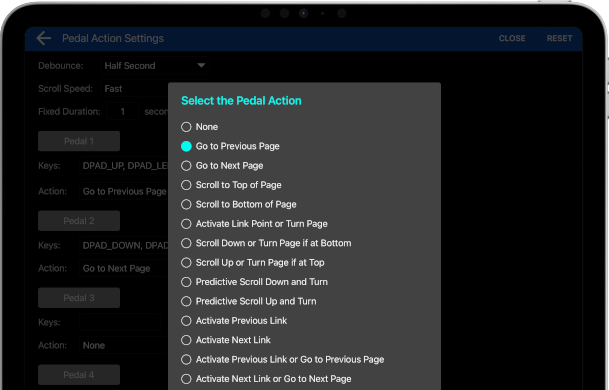
Pedal Actions
Choose from a long list of supported actions to trigger when a pedal is pressed including turning or scrolling pages, activating link points or smart buttons, starting and stopping audio, and more. Up to six pedal switches can be mapped to separate actions.
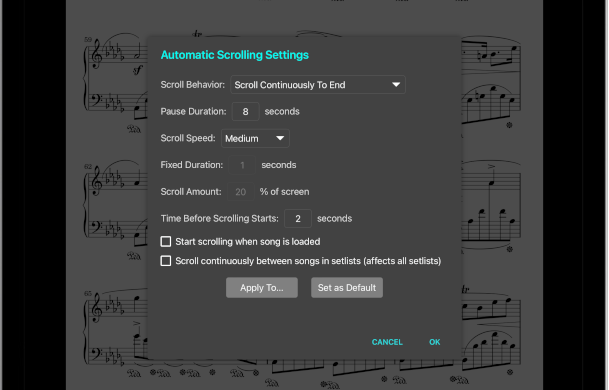
Automatic Scrolling
Pages can be scrolled and turned automatically with different settings for each score if desired. Scrolling behaviors include scrolling a part of the page and then pausing, scrolling and pausing after page turns, scrolling continuously to the end of the score, or scrolling the entire song in a fixed amount of time. Scrolling works best with the vertical scrolling display option and can be triggered to start and stop with touch, pedal and MIDI actions.
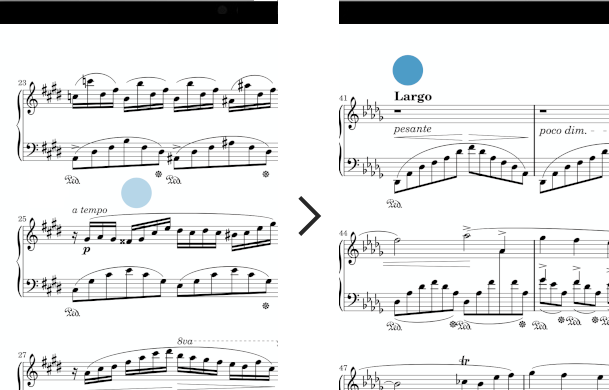
Link Points
Create tappable links that will jump between pages when triggered. The end link point will light up for a few seconds and fade out to draw attention to the next measure to be played. Link points can also be triggered by pedals providing a means to both turn pages and handle repeats.
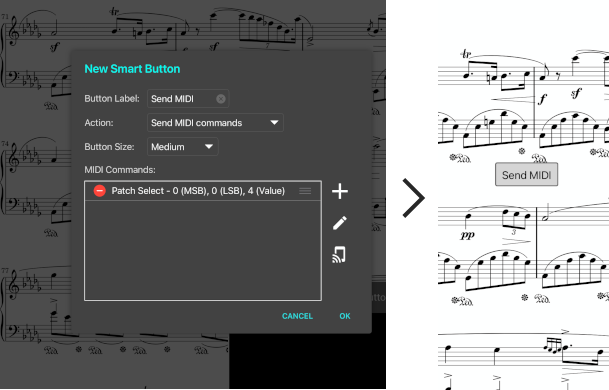
Smart Buttons
Create tappable buttons that can be tied to a long list of actions such as sending MIDI commands, playing an audio track at a certain position, opening a URL in a web browser, or loading a file in a separate application.
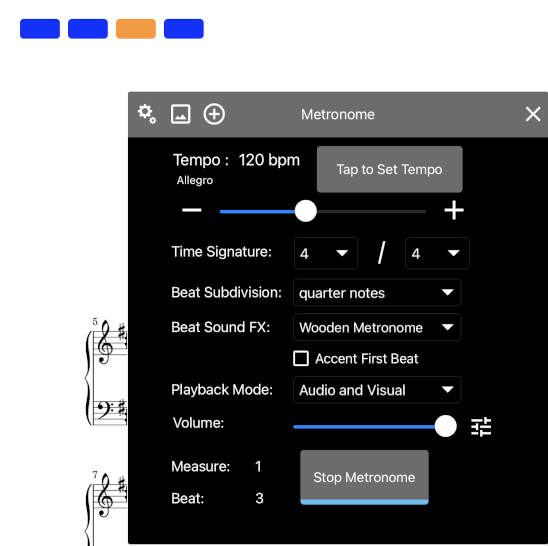
Metronome
The metronome contains options to count-in and stop, change the sound effect of the beat, accent the first beat, change pages after a certain number of measures, or operate silently with only visual indicators. Multiple display modes are available including LEDs, a circle that flashes and fades out, and a rectangle that lights up the edges of the screen.
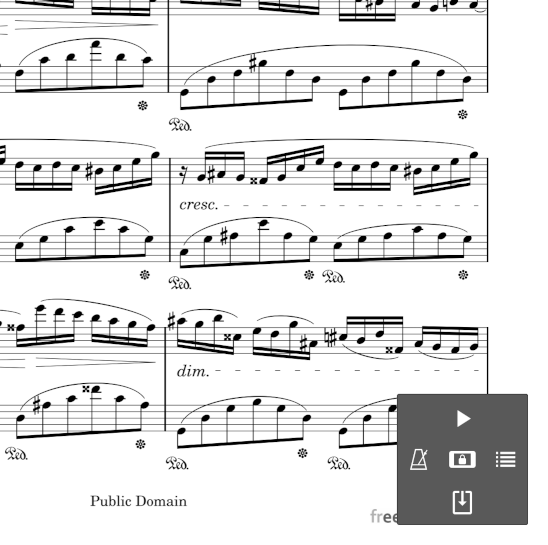
Performance Mode and Shortcuts
Enter performance mode to disable the song overlay and prevent the unintended activation of features. Tap the bottom right corner to display the action box with shortcuts to activate performance mode, the metronome, the audio player, or automatic scrolling. The rightmost icon in the action box can be configured to display the setlist, bookmark, or other windows. Move the action box to any corner or hide it completely.
Configurable Touch and MIDI Actions
Assign actions to be triggered when tapping the edges of the screen or when receiving MIDI commands from a connected device. Actions can be used to:
- skip between scores
- return to the start of a score
- start or stop the audio player, metronome or automatic scrolling
- turn multiple pages at a time
- and much more
Configure MobileSheets to work in exactly the way you need.
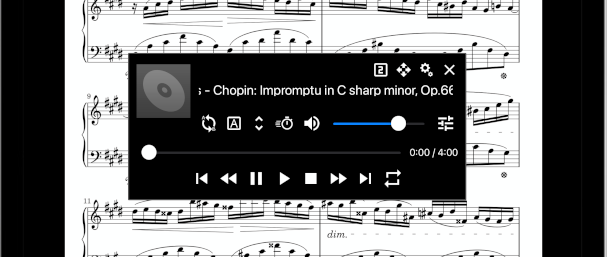
Audio Player
Add one or more audio tracks to your score and use them for practice or as backing tracks. Create loop points to repeat sections, change the tempo, or shift the pitch up or down.
